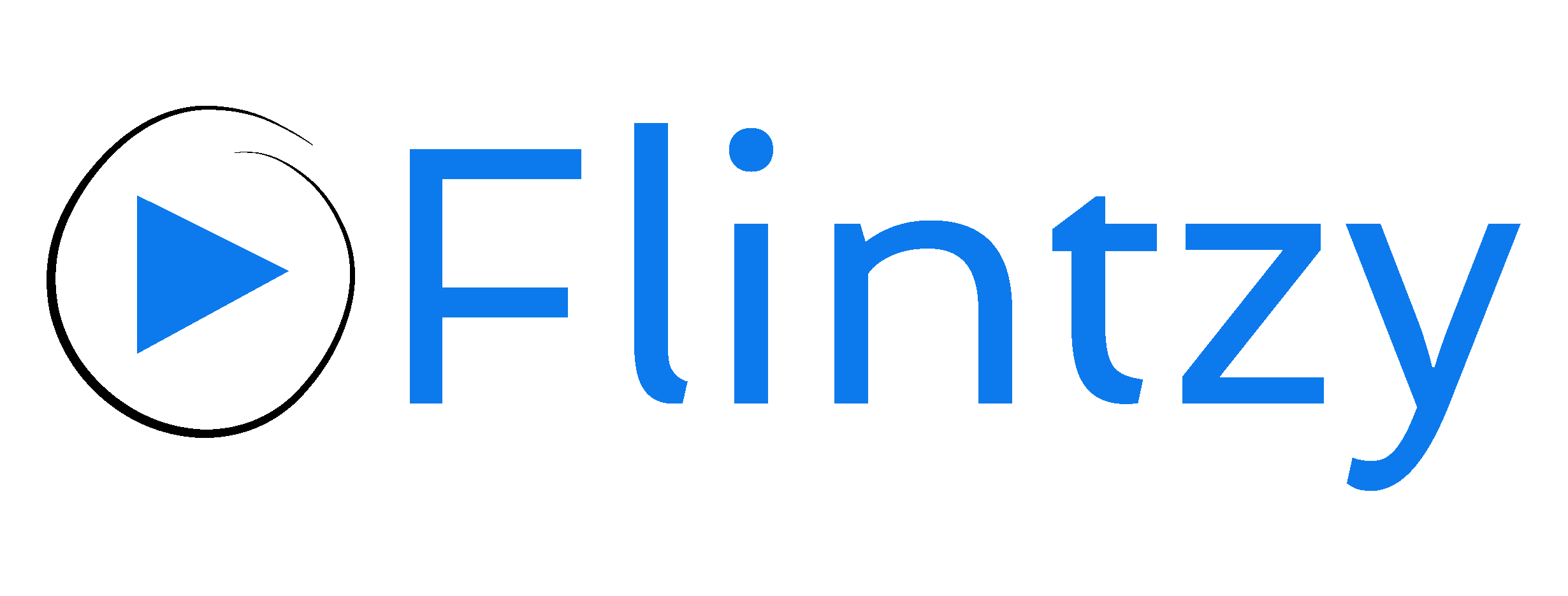YouTube aims at creating a safe community for both creators and the viewers. Many creators witness profanities and inappropriate phrases in their comment section.
Manually deleting comments can be cumbersome for creators. Instead, they can make use of YouTube’s various comment settings.
There are primarily two types of comment settings for YouTube; individual video level and channel level.
1. Individual video level channel settings
In this type of setting, creators can change the comment settings on videos individually. Therefore, different videos can have different types of comment settings.
Creators can use different subtypes of comment settings that come under this category.
-
Hold all comments for review
In this setting, you have to manually review all the potentially inappropriate comments before they are visible in your comment section. You can do so by going to your Comments page. Comments saved for reviewing will be under the “Held for review” tab for 60 days.
-
Allow all comments
Alternatively, you can allow all comments to be visible in your comment section. Your audience can still report the comments. Additionally, comments that violate the Community Guideline of YouTube will be removed. YouTube Studio automatically holds these spam comments under review.
-
Hold potentially inappropriate comments for review
YouTube’s system can detect potentially inappropriate comments in over a 100 languages. They will also be held under review in the Comments page under the “Held for review” tab for 60 days.
-
Turn of all comments
If you opt for this option, no comments, regardless of their nature, will be published on your video. Thereafter, ‘Comments are turned off’ will be shown under your video.
2. Channel level comment settings
Channel level settings are implemented across all of your channel’s videos.
-
Hidden users
Under this setting, you can hide comments from specific users/commenters. Here’s how you can block a commenter.
Furthermore, you can also report the commenter for abuse, harassment, inappropriate content etc.
-
Blocked words
YouTube allows you to add a list of words or phrases that you do not want to show in your comment section to the blocked words list. Comments containing or closely matching these words, will be held under review. Moreover, YouTube also removes live chat messages containing these blocked words.
To add these words or phrases to the list, visit YouTube Studio. Then from the left, click Settings > Community. Subsequently, you will find the “Automated Filter” tab. Under this tab, there will be a subheading by the name “Blocked Words”. You can add certain words and phrases and separate them with commas. Save these changes and comments containing these blocked words will not be blocked.
It can be unnerving for creators to see inappropriate comments or spams on their videos. But by availing these settings, you can control the situation to some extent.
Interested in getting your YouTube channel seen by your relevant audience? Get started here: www.flintzy.com