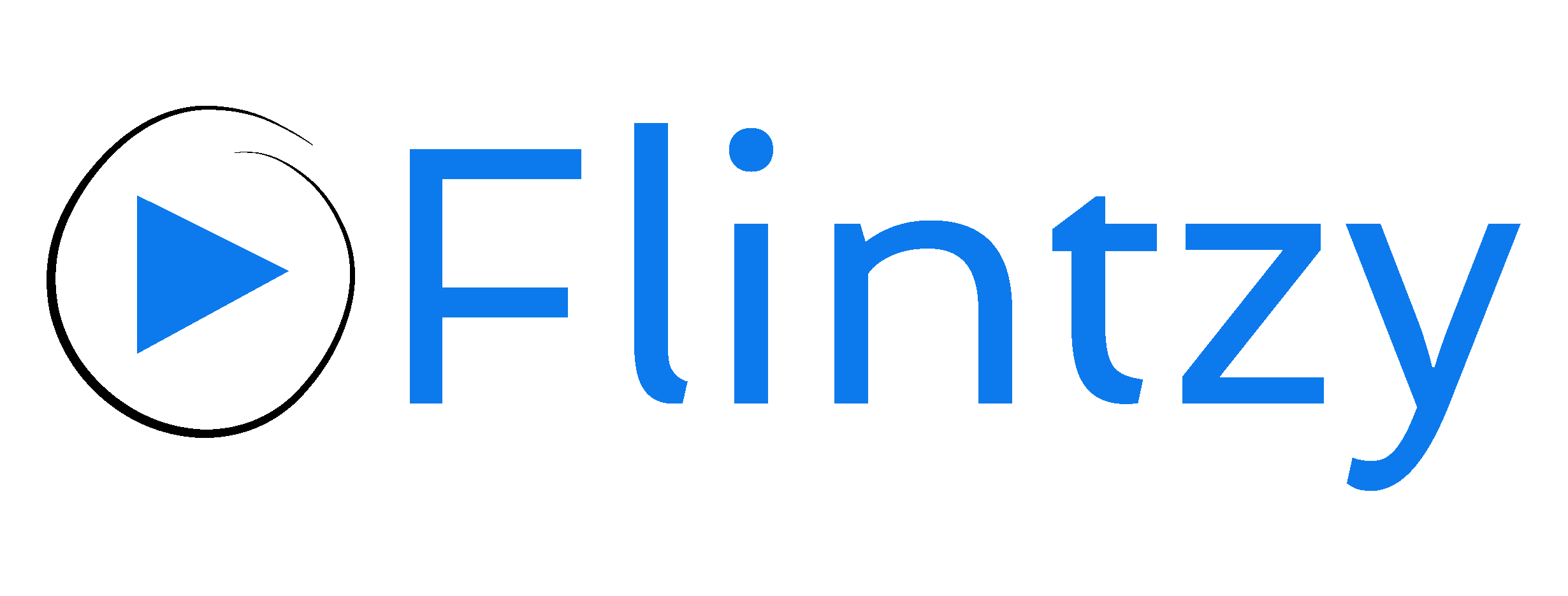Info cards are essential interactive tools for YouTube creators. Basically creators use this tool to attach links to certain content relevant to the current video. You can see these cards during or usually at the end of the video. They appear at the top right corner.
This tool is particularly useful for creators who primarily create knowledgeable or tutorial type videos. They can add these clickable links to their videos to reference some of their material. Alternatively, they can also redirect their viewers to other similar videos they have created in the past.
YouTube info cards are a great way to gain new subscribers and promote your videos and playlists. Furthermore, you can also add links to your social media accounts which will in turn help your followers keep track of your new videos.
Learn how to increase your views using info cards.
You can add up to 5 info cards to each of your videos so it is important to prioritise which part of your content needs references. There are 2 ways to add YouTube cards to your videos; while uploading or after you have uploaded.
Going through the workflow while uploading a video, there is a step called ‘Video Element’. Under this step there will be an option to ‘Add Card’. You can add links to various sources and make them appear at a particular time stamp during the video.
On the other hand, if you want to add cards to a video after it has been uploaded, first, go to YouTube Studio. Then, click on ‘Video’ on the left panel. Subsequently, choose the video you want to add cards to and click on a pencil shaped icon called ‘Edit’. Subsequently, it automatically redirects you to the details page of the video. Upon scrolling down, you will find a link to ‘Add card’. Lastly, all you have to do is add links to content that pertains to that particular video.
Here’s how you can add info cards to your videos.
While adding info cards to video is a great way to promote your playlists and videos, it is important to use the 5 cards limit wisely and attach links to videos that are relevant to the current video.
Interested in getting your YouTube channel seen by your relevant audience? Get started here: www.flintzy.com