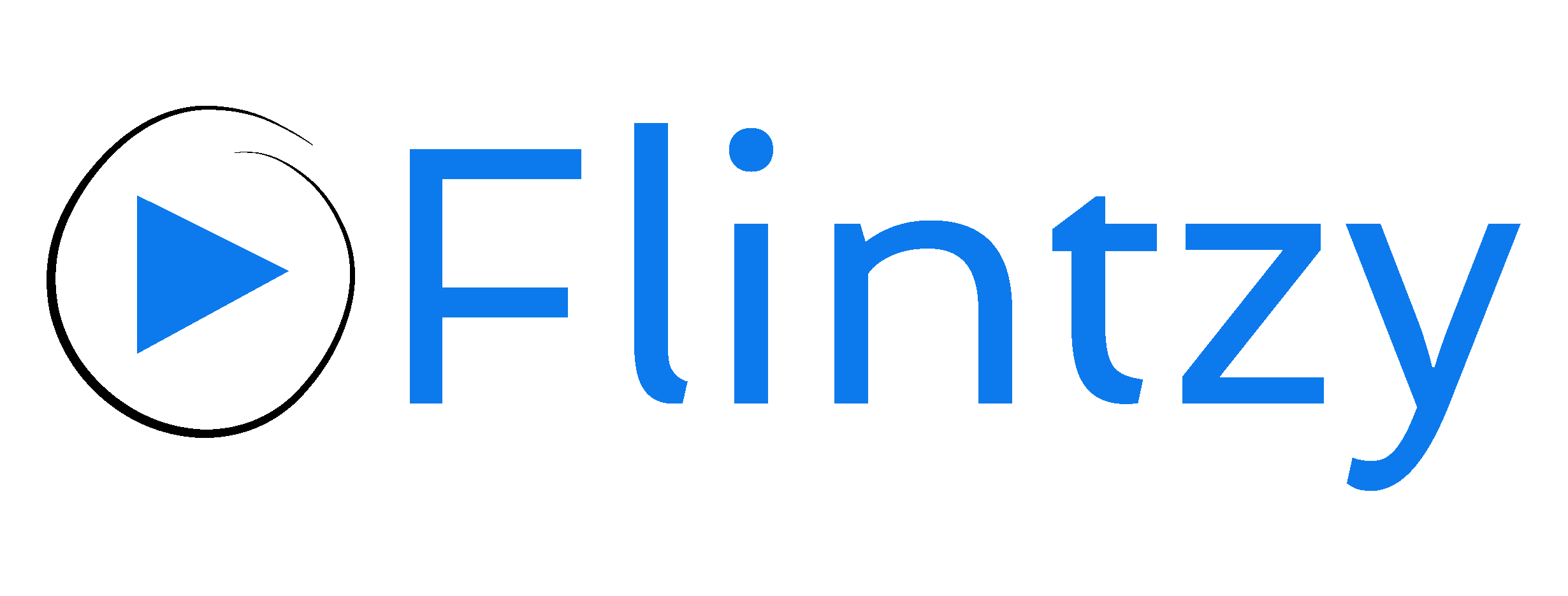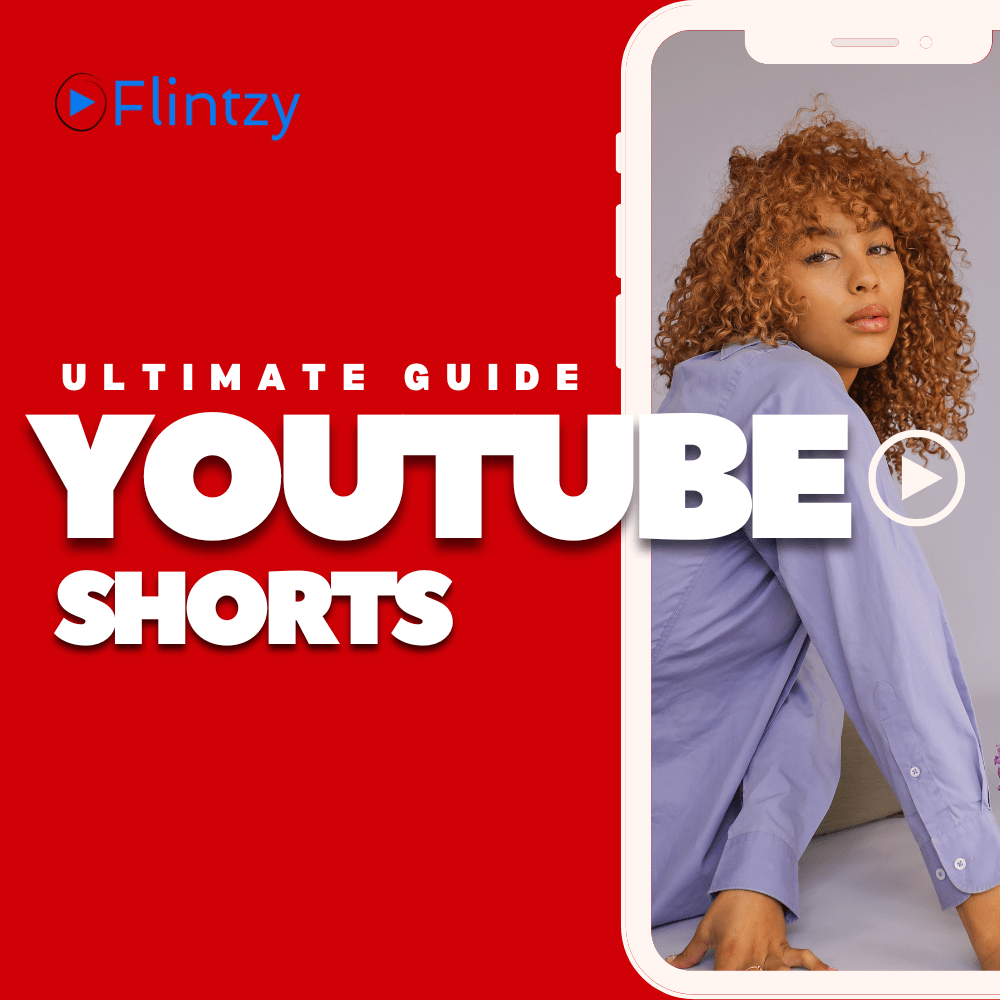YouTube is putting a lot into building out its platform for creators, and the introduction of YouTube Shorts gave creators another great way to reach new audiences. On their own, short attention-grabbing videos can quickly wrangle attention.
One element many people overlook, however, is the thumbnail. In this post, we will talk about what to know when you create an effective thumbnail for your YouTube Shorts video: from what thumbnails are and why they’re important to the technical and design sides of actually making one.
Why Make Thumbnails for YouTube Shorts?
YouTube Shorts are mostly consumed within a feed of videos on mobile, so users are swiping through quickly. The thumbnail often acts as the very first thing viewed by a viewer when consuming Shorts, so it becomes a type of gateway to your content.
While YouTube does auto-generate a thumbnail for your Shorts in the video library, there’s much more of a chance for viewers to see your content and even click on your content if there is a custom thumbnail.
In other words, a custom thumbnail can help you underline what your content is all about, attracting the audience you want to attract and setting the right expectations before the viewer presses play on the Short.
How to Add Thumbnails to Your YouTube Shorts
Adding thumbnails to YouTube Shorts isn’t as straightforward as it is with standard YouTube videos. However, it’s still possible and highly recommended if you want to stand out;
- Option 1: Select the Best Video Frame
One of the easier approaches to creating a thumbnail for your YouTube Short is to simply select the best moment from the video itself.
- Upload Your Short: As soon as you have uploaded your Short, head over to your YouTube Studio.
- Select Video: Scroll for your uploaded Short, and click on it.
- Choose Thumbnail: Scroll down to the thumbnail section. YouTube will automatically generate a few frames from the video for you to select in your thumbnail.
This works effectively if there is a moment in your video that will look great, and serve as a visual hook.
- Option 2: Create a Custom Thumbnail Frame
If you’re a creator who wants more control over the first impression of your video, customising your thumbnail will certainly help you achieve that. Although YouTube does not currently allow creators to upload a custom thumbnail for Shorts, the following workaround might be useful:
- Your Thumbnail: Use a program like Photoshop, Canva, or some other graphic design software to create your custom thumbnail. Just be sure it meets YouTube’s size and format requirements.
- Upload via Desktop: After you upload your Short, go to YouTube Studio on your desktop browser.
- Upload Your Custom Thumbnail: Custom thumbnails can be uploaded for a regular video easily. For a YouTube Short, you can add the custom thumbnail at the beginning or the end of your video in the source files of your video editor and then choose this frame as your thumbnail.
YouTube’s Policy on Custom Thumbnails for Shorts
At this time YouTube’s policy prohibits direct uploads of custom thumbnails for Shorts, to preserve a standard experience, similar and consistent to the quick, casual experience Short Content intends to project.
While defying creators who are used to optimizing their video’s inputs to the fullest, can also uncover opportunities to experiment with in-video content that could act as direct thumbnails.
Current Restrictions and Opportunities
While the limitations on custom thumbnails for Shorts may seem restrictive, they offer fresh opportunities for creativity. Creators can experiment with making the initial or final frames of their videos captivating enough to function as compelling thumbnails.
This strategy emphasizes the importance of visual storytelling within the video, making sure that your content grabs attention right away and conveys information effectively.
Design Tips for YouTube Shorts Thumbnails
When creating a custom thumbnail or an engaging frame for your video, keep these design tips in mind:
- Simplicity is Key: Effective thumbnails are straightforward and not overly busy. Avoid clutter and focus on one strong image or concept.
- Strong Contrast: Use contrasting colors to make your thumbnail stand out in feeds. Bright colors like red, yellow, and blue work particularly well.
- Clear Text: If you include text, ensure it’s large enough to be readable on smaller screens. Opt for bold fonts and keep the text concise, ideally just a few words.
- Facial Expressions Matter: Thumbnails featuring expressive faces tend to perform better. Emotions draw people in, so a thumbnail showcasing a clear emotional expression can lead to more clicks.
- Brand Consistency: When building a brand, maintain consistency in the style, colour scheme and font of your thumbnails to strengthen your channel’s identity.
Key Elements of a Compelling Thumbnail
A compelling thumbnail for YouTube Shorts should include the following elements:
- Strong Visual Focus: Whether it’s a person, object, or scene, there should be a clear focal point.
- Bold Colours: Bright, contrasting colors help your thumbnail pop out in the feed.
- Expressive Faces: Thumbnails with human faces showing clear emotions can draw viewers in.
- Minimal Text: If using text, keep it concise and ensure it’s legible even on small screens.
- Branding: Include a small logo or consistent style to build brand recognition.
Optimal YouTube Shorts Thumbnail Size
The optimal size for YouTube Shorts thumbnails is the same as for regular YouTube videos:
Recommended Dimensions:
1280 x 720 pixels.
– Aspect Ratio: 16:9.
– Format: JPEG or PNG.
– Size: Under 2MB.
Even though Shorts are vertical videos, the thumbnails are displayed in a 16:9 aspect ratio. Designing your thumbnail with these dimensions ensures it displays correctly across all devices.
Changing the Thumbnail for a YouTube Short
To change the thumbnail for an existing YouTube Short, follow these steps:
- Open YouTube Studio: Navigate to your YouTube Studio dashboard.
- Select the Video: Find the Short you want to edit and click on it.
- Edit the Thumbnail: Scroll down to the thumbnail section and select a new frame or use the custom frame workaround.
- Save Changes: Ensure you save your changes before exiting.
The Critical Role of Custom Thumbnails
Custom thumbnails are a huge and essential thing when getting the most views on YouTube, especially in Shorts, where it’s very competitive and viewers would want to watch your short in a nanosecond. A well-designed custom thumbnail increases click-through rates, improving engagement and views to subscribers.
How Can Flintzy Help in This Case?
Flintzy is a Youtube Video Promotion Platform. Their services include offering its creators on YouTube a variety of services in content optimization such as designing custom thumbnails.
Now, for creators who get daunted by the design and selection of the thumbnail, Flintzy offers brand-and-content-strategy-aligned professional design services. Their team can make thumbnails that not only look great but also conform to YouTube’s best practices and guidelines.
Flintzy runs channel-growing campaigns for creators and ensures that the custom thumbnails find their target audience. From promote youtube music video to promotion youtube gaming video, Flintzy can tailor its services to meet your specific needs, helping you stand out in the crowded YouTube Shorts feed.
Conclusion
While they may be the smallest aspect of all, thumbnails are an incredibly effective tool in your YouTube Shorts strategy. You can go the extra mile in boosting the performance of your video by spending a little time and effort crafting compelling thumbnails to boost your views.
Whether you go for the best frame from your video or create a custom thumbnail, the guidelines and the tips in this guide will help get the best out of your YouTube Shorts. With Flintzy, be certain that not only are your thumbnails visually appealing, but they’re also aligned strategically toward your content goals.