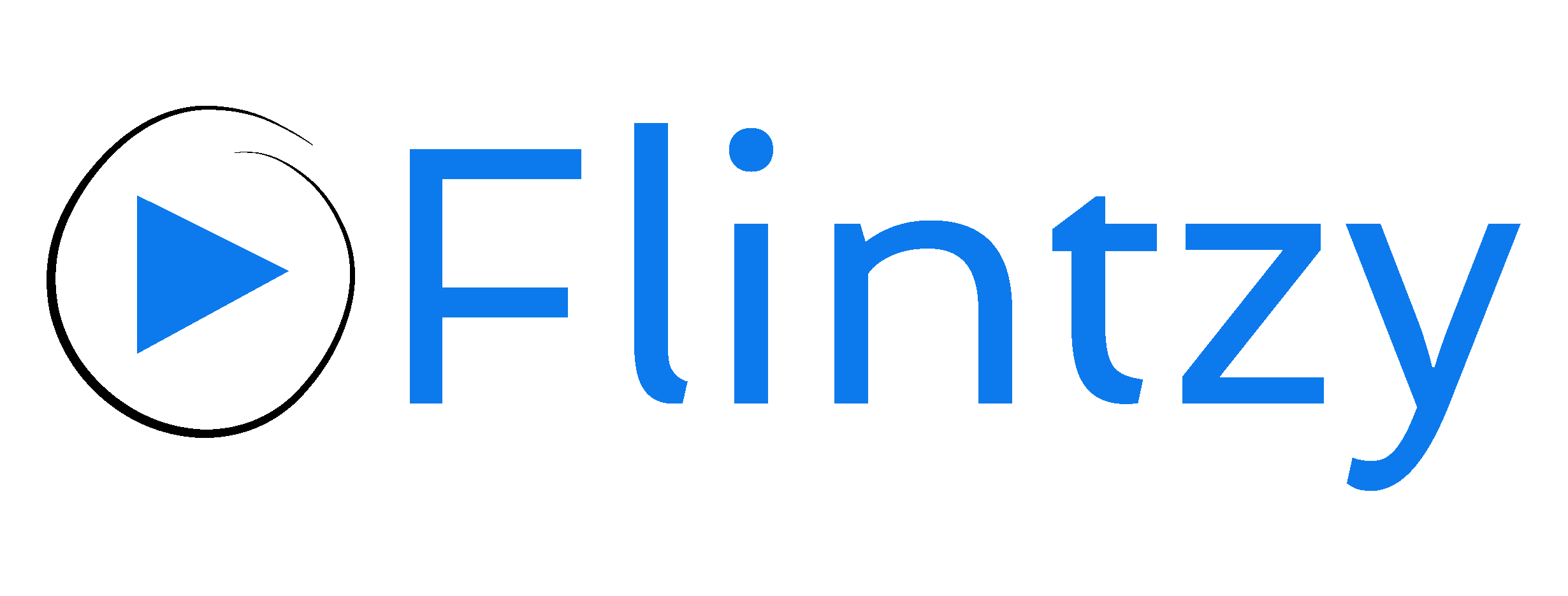You don’t need expensive editing software to blur moving objects or faces in your YouTube video. You can get the job done on YouTube Studio right after uploading your video. The blur tool comes in handy when someone in your video decides that they want to stay anonymous, or if a brand doesn’t want their name shown on screen.
To blur an object, all you have to do is head over to your YouTube studio and edit your uploaded video in a few minutes. Here’s how you do it.
Step 1:
Click the top right corner of your YouTube homepage, on your channel icon. Click YouTube Studio from the dropdown menu.
Step 2:
When you get to your YouTube studio, click the “video” tab from the left menu. A list of off the videos you’ve uploaded will pop up.
Step 3:
Choose the video you want to blur. Hover over the video thumbnail and click the pencil icon that reads “details”.
Step 4:
Now click the “editor” tab from the left hand menu.
Step 5:
Select the “add blur” option from the editing screen.
Step 6:
Choose the “customer blurring” option and click edit. The blur editor should pop up.
Step 7:
When you get to the objects you want to edit, just drag a box over the area you want to blur. If you blur more than one object in a frame, it automatically shows up as multiple layers on the editor down below.
Step 8:
Drag the edges of these layers across the timeline to determine how long you want the blur to last in your video. For example, if the object you want to blur only pops up in your video frame for 5 seconds, you can drag your layers in the editor so that the blur lasts only for 5 seconds as well.
Step 9:
Once you’re done editing the video, click done and preview the video. You now have three options:
- Revert to original: If you decide that you don’t want to blur the video, you can discard the changes and revert to how your video looked originally.
- Save as new video: The blurred video will get saved as a new video.
- Save: You existing video will be saved with the blurred effect in place.
And that’s how simple it is to blur your video. You don’t have to spend hours tracking objects and people to blur them. The custom blurring tool will save you tons of time and effort in the long run.
Interested in getting your YouTube channel seen by a huge audience? Get started here: www.flintzy.com