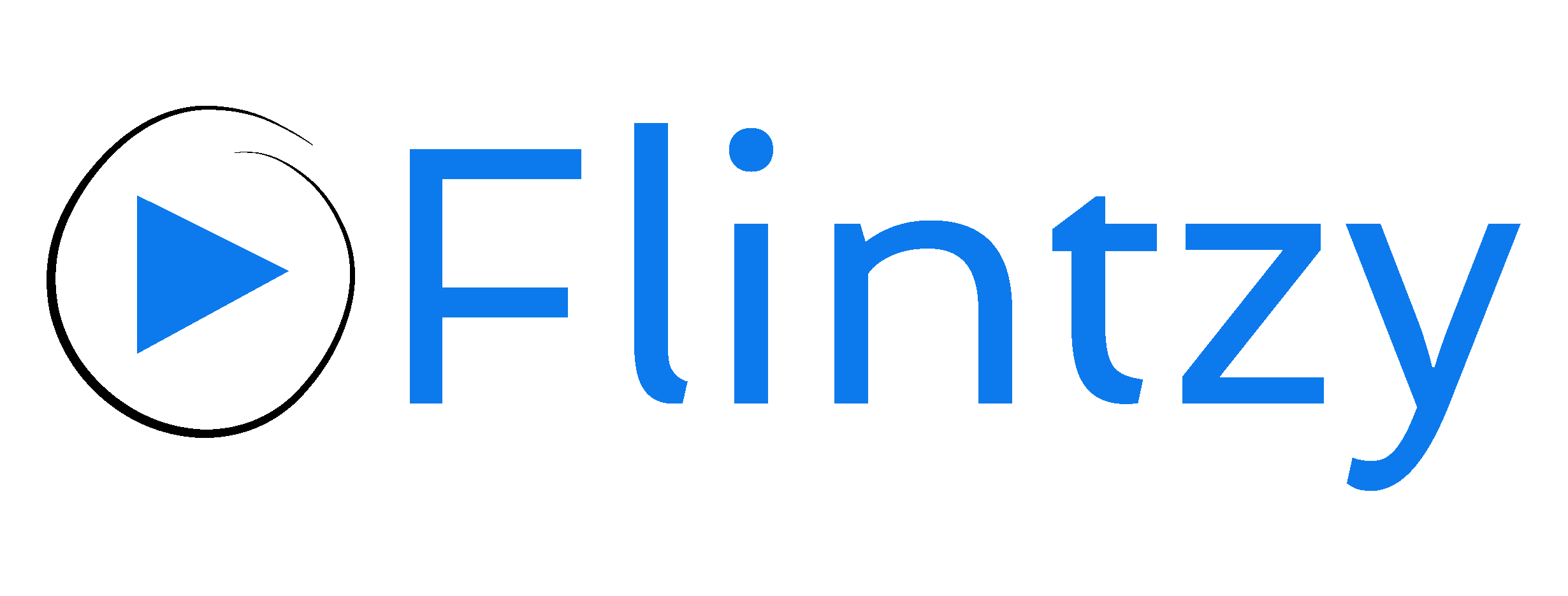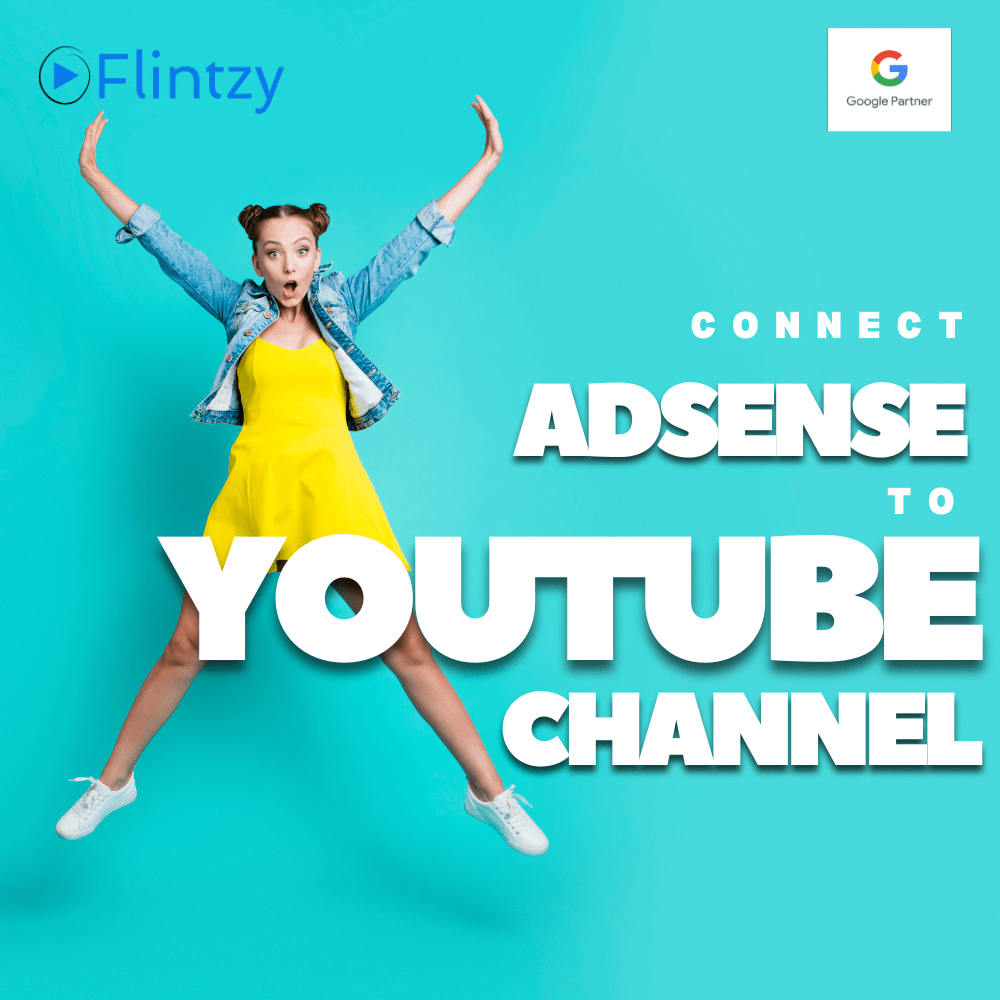Monetizing your YouTube channel through AdSense opens up opportunities to earn revenue from your content. Whether you’re a seasoned creator or just starting out, understanding how to link your AdSense account to your YouTube channel is crucial for leveraging ad placements and maximizing your earnings potential.
Eligibility
To qualify for monetization through AdSense on YouTube, your channel must meet certain eligibility requirements set by YouTube. These typically include:
Subscriber Threshold: Your channel needs at least 1,000 subscribers.
Watch Time: Achieve a minimum of 4,000 valid public watch hours in the last 12 months.
Compliance: Adhere to YouTube’s policies and guidelines, including copyright and community standards.
Once eligible, connecting an AdSense account allows you to earn money from ads displayed on your videos. This revenue can vary based on factors like ad engagement, viewer demographics, and advertiser demand.
Step-by-Step Guide to Connect AdSense with YouTube
Now, let’s walk through the process of linking your AdSense account to your YouTube channel:
Step 1: Sign in to YouTube Studio
Access YouTube Studio: Log in to your YouTube account and navigate to YouTube Studio.
Navigate to the Earn Tab: In the left-hand menu of YouTube Studio, click on the ‘Earn’ tab.
Step 2: Start AdSense Sign-up
Initiate AdSense Setup: Look for the “Sign-up for AdSense for YouTube” card under the ‘Earn’ tab and click on “START”.
Step 3: Link Your AdSense Account
Authentication: Enter your YouTube account password when prompted and re-authenticate if necessary.
Select Your Google Account: Choose the Google account you wish to use for AdSense. If you already have an AdSense account, use the associated Google account.
Verify Details: Confirm that your email address is correct. If not, switch to the correct account by clicking “Use a different account”.
Complete Application: Follow the prompts to provide the necessary contact information and submit your AdSense for YouTube application.
Step 4: Approval Process
Confirmation: After submitting your application, you’ll receive a confirmation message in YouTube Studio.
Approval Timeline: Google will review your application, which may take several days. You’ll be notified via email once your AdSense for YouTube account is approved.
Activation: Upon approval, you’ll see confirmation within YouTube Studio that your AdSense for YouTube account is active.
Things to remember
Account Management: You can only have one AdSense for YouTube account per payee name. Avoid creating duplicate accounts to prevent monetization issues.
Change Requests: If necessary, you can change your linked AdSense for YouTube account once every 32 days.
By following these steps, you’ll be set to monetize your YouTube channel with AdSense. Keep up with YouTube’s policies and updates to maintain your monetization status and maximize your earnings potential.