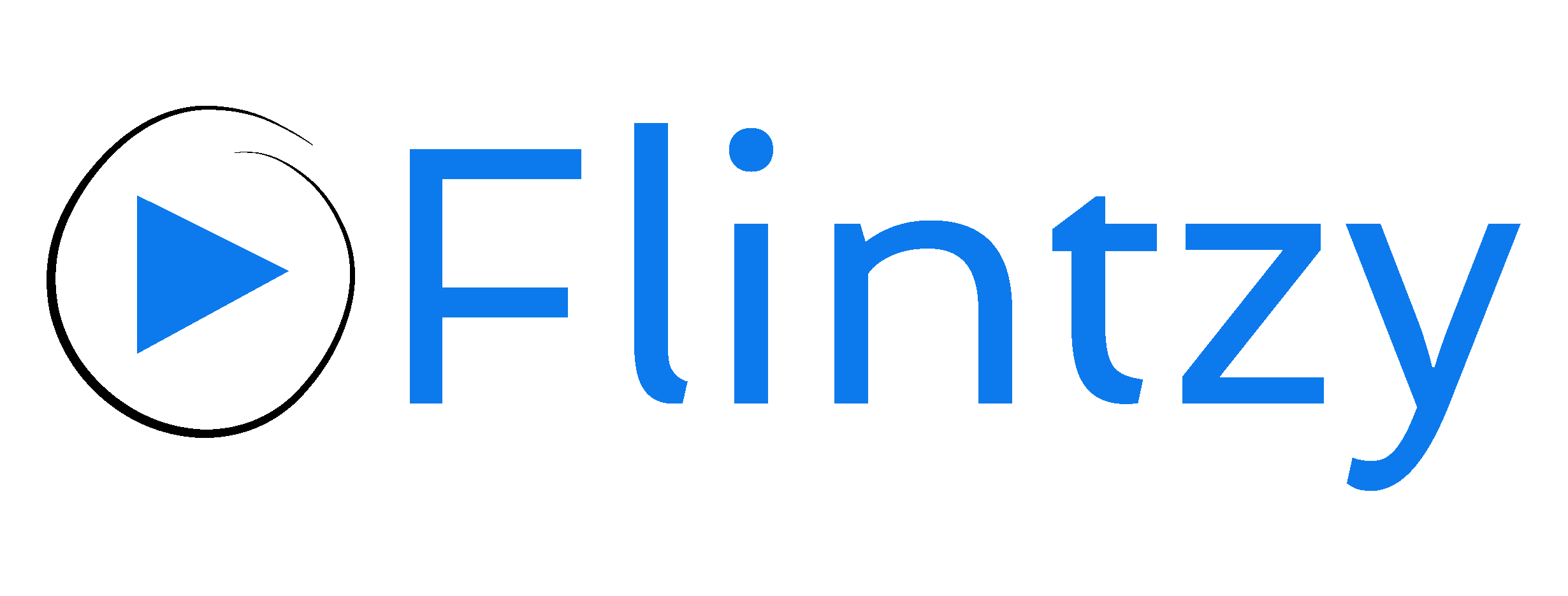YouTube creators may have noticed that comments are disabled on certain videos.
As a YouTube content creator, you may have noticed that comments on certain videos are disabled. This can be frustrating, particularly if you wish to interact with your audience and receive feedback on your content. If you are also the one asking the same question why are my comments disabled on youtube?, then you are on the right blog, here we have listed top 8 reasons, because of which comments can be turned off on your youtube video. However, there are a number of reasons why your comments may be disabled; comprehending these reasons will help you navigate the platform more effectively. Here are the primary reasons why your YouTube comments may be disabled:

Why Are My Comments Disabled on YouTube? Top 8 Reasons
Here are the top 8 reasons why your comments may be disabled on YouTube:
- Violation of community guidelines:
The content of a YouTube video is one of the most frequent grounds for disabling comments. Certain types of content, including hate speech, graphic violence, and sexual content, are prohibited by YouTube’s strict community guidelines. YouTube may deactivate comments if your video includes any of these material in order to avoid future tense exchanges or abuse. - Privacy Settings:
If your video’s privacy settings are set to “private” or “unlisted,” comments will be disabled by default. This is due to the fact that these movies are meant for a small audience, like friends or family, and permitting comments from the general public might result in unpleasant encounters. - User flags:
If the video has been reported by other users, comments may be blocked. Users can flag videos on YouTube that they feel violate community standards using the system in place. In order to minimise any possible problems, YouTube may deactivate comments if enough people report a video. - Creator Preference:
Depending on your preference as the comment’s creator, comments may be turned off. YouTube gives content producers the option to decide whether or not to enable comments on their videos. Unless the settings are changed, if you have chosen to disable comments, this will apply to all of your videos. - Age Restrictions:
If your video is COPPA (Children’s Online Privacy Protection Act) and other privacy legislation compliant, comments may be blocked. Only adult audiences should watch age-restricted content, and permitting comments may encourage improper interactions. - Copyright Claims:
If your video has been reported for violating a third party’s copyright, comments may be turned off to avoid new violations or legal battles. Until the copyright issue is resolved, YouTube may disable comments. - Spam or Misleading Content:
In order to stop further spam or false information from being published in the comments area, comments for your video or channel may be muted if they have been reported as having either. - Community Strikes:
If your channel has been given a community strike for breaking one of YouTube’s community rules, the punishment may include the disabling of comments. It’s essential to abide with YouTube’s rules and practises since community strikes may lead to a temporary or permanent suspension of your account.
How to stop youtube from disabling comments?
YouTube’s guidelines and policies turn off comments on your videos if your video is catered to kids. This can also apply to videos featuring children, for example on family channels. YouTube does this to avoid predatory comments directed towards minors. But many creators have faced instances where their comments were disabled for no reason. Here’s what to do in such situations.
Restoring your YouTube comment section
- To recover your comments, first head to YouTube Studio.
- On the left menu, click on ‘Content’.
- In the uploads section, locate the affected video and click on the ‘Edit’ button (pencil icon). This opens the ‘Video details’ page.
- Scroll down to the ‘Audience’ section. Here, look at the selections for the audience and age restrictions.
- Ensure that the audience is set to ‘No, it’s not made for kids, and the age restriction is set to ‘No, don’t restrict my video to viewers over 18 only’.
- Scroll to the bottom of the page to the ‘Comments and ratings’ section.
- Here, make sure that the selection is not ‘Disabled’. Set to any of the other options, based on your preference.
- Finally, click on ‘Save’ on the top-right part of the page to save your changes.
With these steps, you should be able to recover your comments section. Note that YouTube’s policies exist for a reason, so only do this if you’re sure that your content is not for kids or does not feature kids.
Interested in getting your YouTube channel seen by a huge audience? Get started here: www.flintzy.com
How to Stop YouTube from Disabling Comments
There are a few steps you can take to prevent YouTube from disabling comments:
- Set Video Audience Appropriately: Before uploading, determine whether the video is intended for children or not; if not intended for them, set its audience accordingly (ie “Not Made for Kids”).
- Monitor Content for Compliance: Check regularly the YouTube Community Guidelines so your content complies. Avoid offensive, harmful, or misleading material that could compromise compliance.
- Enable Comments Manually: After uploading a video, manually check its comment settings to make sure all comments are enabled by going into Advanced Settings and choosing Allow All Comments from there.
- Review Comment Moderation Settings: For optimal discussion on YouTube, allow its filters to keep discussions going without filtering out unwanted or offensive comments.
How to Prevent YouTube from Youtube Comments Disabled in the Future
To prevent YouTube from disabling your comments in the future, take these strategies into consideration:
- Create Family-Friendly Content: When crafting content intended for children or YouTube’s guidelines, be mindful of its tone and language usage. Avoiding inappropriate material will help ensure success.
- Engage with Your Audience: Responding regularly and inviting viewers to post thoughtful replies is key in building an engaged community around your content, which reduces the chance of comment restrictions.
- Keep Content in Line with YouTube’s Policies: Regularly review your videos for possible violations of YouTube’s policies, especially harmful or inappropriate material that might appear. Being informed will prevent any surprises down the road.
Common YouTube Myths About Disabled Comments
There are many misconceptions surrounding why youtube comments disabled, from demonetization or lack of any clear reason being given as reasons.
In reality, most disabled comments are actually caused by automated systems detecting potential problems with videos – creators should typically reenable comments once these issues have been corrected.
YouTube Support and Appeal Process for Comment Issues
If your comments have been enabled in error, don’t be alarmed – reach out to YouTube Support for help, or visit their help center, as soon as possible to figure out why they were disabled and how you can turn them back on again.
Just remember to follow YouTube’s process for appealing if you believe your video meets their policies but comments were disabled incorrectly.
Conclusion: Keeping Your Comments Enabled & Engaging with Your Audience
Though YouTube’s comment moderation system can sometimes be too restrictive, being aware of why certain comments are disabled and taking proactive steps to prevent them can keep your community vibrant and lively.
Stay abreast of YouTube policies, stay abreast of changes made since launch date and foster genuine interactions between you and viewers to avoid disruptions to content creation or engagement.
By taking these steps, you are able to generate content that keeps your comment section lively and active – ultimately building a loyal following and elevating the user experience.